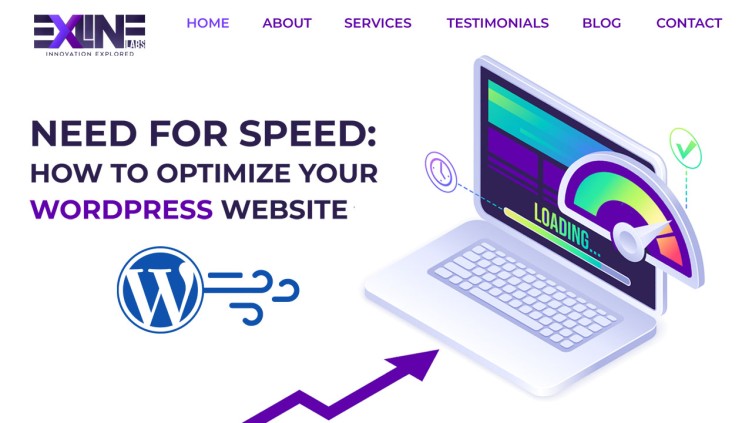When it comes to website performance, speed is everything. A slow-loading website can lead to a poor user experience, higher bounce rates, and ultimately, lower conversion rates. This is particularly true for WordPress websites, which can be heavy and complex due to their reliance on plugins and other add-ons.
Fortunately, there are several steps you can take to do speed optimization on your WordPress website and improve its loading speed. In this article, we’ll explore some of the most effective techniques and best practices for WordPress speed optimization.
Choose a Fast and Reliable Hosting Provider:
The first and most important step in optimizing your WordPress website is to choose a fast and reliable hosting provider. A good hosting provider should offer high-speed servers, reliable uptime, and good customer support. Some popular hosting providers for WordPress websites include Bluehost, SiteGround, and WP Engine.
Optimize Your Images:
Images can be one of the biggest culprits for slow-loading websites. Large, high-resolution images can take a long time to load, which can significantly slow down your website. To optimize your images, you can use image optimization plugins like Smush or EWWW Image Optimizer. These plugins can automatically compress and resize your images without sacrificing their quality.
You can also manually optimize your images by reducing their size, compressing them using image editing software, and using the correct file format. For example, JPEG is best for photographs, while PNG is better for graphics and logos.
Optimize Your Database:
The more data your website accumulates, the slower it becomes. If you have a large number of posts, pages, and comments, they can all slow down your website’s performance. Cleaning up your database can help speed up your website.
To optimize your database, you can use a plugin like WP-Optimize or WP-Sweep. These plugins will help you remove unnecessary data such as revisions, spam comments, and other unnecessary data that accumulates over time. Additionally, you can also use phpMyAdmin, a free software tool that allows you to manage your website’s database directly.
Use a Content Delivery Network (CDN):
A Content Delivery Network (CDN) can significantly improve your website’s loading time by distributing content across multiple servers worldwide. CDNs store cached versions of your website’s content, such as images and videos, in multiple locations, allowing users to access the content from the server closest to them.
Some popular CDN services for WordPress websites include Cloudflare, MaxCDN, and KeyCDN. These services can also help protect your website from security threats and DDoS attacks.
Enable Gzip Compression:
Enabling Gzip compression can significantly reduce the size of files sent from your server, which results in faster load times for your website. Gzip is a file compression format that is used to compress files and reduce their size without losing any quality. By enabling Gzip compression on your server, you can reduce the size of your website’s files by up to 70%.
To enable Gzip compression, you can add the following code to your website’s .htaccess file:
|
1 2 3 4 5 6 7 8 9 10 11 12 13 14 15 16 17 18 19 20 21 22 23 24 |
<IfModule mod_deflate.c> # Compress HTML, CSS, JavaScript, Text, XML and fonts AddOutputFilterByType DEFLATE application/javascript AddOutputFilterByType DEFLATE application/rss+xml AddOutputFilterByType DEFLATE application/vnd.ms-fontobject AddOutputFilterByType DEFLATE application/x-font AddOutputFilterByType DEFLATE application/x-font-opentype AddOutputFilterByType DEFLATE application/x-font-otf AddOutputFilterByType DEFLATE application/x-font-truetype AddOutputFilterByType DEFLATE application/x-font-ttf AddOutputFilterByType DEFLATE application/x-javascript AddOutputFilterByType DEFLATE application/xhtml+xml AddOutputFilterByType DEFLATE application/xml AddOutputFilterByType DEFLATE font/opentype AddOutputFilterByType DEFLATE font/otf AddOutputFilterByType DEFLATE font/ttf AddOutputFilterByType DEFLATE image/svg+xml AddOutputFilterByType DEFLATE image/x-icon AddOutputFilterByType DEFLATE text/css AddOutputFilterByType DEFLATE text/html AddOutputFilterByType DEFLATE text/javascript AddOutputFilterByType DEFLATE text/plain AddOutputFilterByType DEFLATE text/xml </IfModule> |
Minify CSS, JavaScript, and HTML
Minifying CSS, JavaScript, and HTML files can significantly improve your website’s speed. Minification is the process of removing unnecessary characters from your code, such as whitespace, comments, and line breaks, without affecting the functionality of the code.
To minify CSS and JavaScript files, you can use tools like YUI Compressor, Closure Compiler, or UglifyJS. For HTML, you can use HTMLMinifier. You can also use plugins like WP Minify or Autoptimize to minify your website’s files.
Leverage Browser Caching
When a user visits your website, their browser downloads all the files needed to display the website, including images, CSS files, and JavaScript files. By leveraging browser caching, you can instruct the browser to store these files on the user’s computer for a specific period, reducing the time it takes to load your website on subsequent visits.
To manually leverage browser caching for your WordPress website, you need to edit your website’s .htaccess file. The .htaccess file is a configuration file used by Apache web servers to specify how your website should function.
To edit your website’s .htaccess file, you can use an FTP client like FileZilla or access it directly through your hosting provider’s control panel. Once you have access to the .htaccess file, follow these steps:
- Backup your .htaccess file: Before making any changes to your .htaccess file, it is important to make a backup. This will allow you to revert to the original file if something goes wrong.
- Add the expiration date: To leverage browser caching, you need to add an expiry date for your website’s files. You can do this by adding the following code to your .htaccess file:
|
1 2 3 4 5 6 7 8 9 10 11 12 13 14 15 16 |
## EXPIRES CACHING ## <IfModule mod_expires.c> ExpiresActive On ExpiresByType image/jpg "access 1 year" ExpiresByType image/jpeg "access 1 year" ExpiresByType image/gif "access 1 year" ExpiresByType image/png "access 1 year" ExpiresByType text/css "access 1 month" ExpiresByType text/html "access 1 month" ExpiresByType application/pdf "access 1 month" ExpiresByType text/x-javascript "access 1 month" ExpiresByType application/x-shockwave-flash "access 1 month" ExpiresByType image/x-icon "access 1 year" ExpiresDefault "access 1 month" </IfModule> ## EXPIRES CACHING ## |
This code sets the expiry date for different file types. You can modify the code to suit your website’s requirements.
- Save and upload the .htaccess file: Once you have added the expiry date to your .htaccess file, save it and upload it to your server. You can do this using an FTP client or your hosting provider’s control panel.
By leveraging browser caching, you can significantly reduce the loading time of your website. It is important to note that while leveraging browser caching can improve your website’s speed, it may not have an immediate effect. You may need to wait for some time before seeing the results of your optimization efforts.
Use a Content Delivery Network (CDN)
A Content Delivery Network (CDN) is a network of servers located around the world that store copies of your website’s files. When a user visits your website, the CDN serves the files from the server closest to them, reducing the time it takes to load your website.
There are various CDN providers available, including Cloudflare, MaxCDN, and Amazon CloudFront. These providers offer different pricing plans based on your website’s traffic and storage requirements.
Regularly Update Your Website
WordPress is a dynamic platform that constantly receives updates to improve its performance and security. By regularly updating your website and its plugins, you can ensure that your website is optimized for speed and security.
Conclusion
Optimizing your WordPress website for speed is crucial for providing a great user experience and improving your website’s search engine rankings. By following the above tips, you can significantly reduce your website’s loading time, making it more attractive to your users and search engines alike.
Ready to supercharge your WordPress website’s performance and provide an exceptional user experience? Slow loading times can adversely affect your site’s bounce rates and conversions. At Exline Labs, we specialize in WordPress speed optimization. Our experts will work closely with you to implement the most effective techniques, ensuring your website loads lightning-fast and keeps your visitors engaged. Don’t let sluggishness hinder your online success – contact us today to rev up your website’s speed and elevate your digital presence.